Games locked to just 60FPS? What is this, a games console? The flexibility of PC gaming is one of its primary draws, and with that flexibility we also expect blisteringly high frame rates, with graphics, too. Unfortunately, several recently released games have been locked to 60FPS, including the very recently released Metal Gear Solid: Delta and many FromSoftware titles, such as Dark Souls 3 and Elden Ring.
Mods and tweaks do exist to achieve higher frame rates in MGS Delta (for example), but, at least as of the time I’m writing this article, the in-game physics are tied to the frame-rate being 60FPS (well, on PC you can also lock to 30…) and so using these mods can break the game. But there’s some good news – you can enjoy higher frame rates by leveraging Nvidia’s Smooth Motion Frames (or using alternative methods such as Lossless Scaler, which you can buy via Steam).
While this doesn’t have all of the benefits of running the game at say, 120fps natively, it does significantly enhance the animation and visual smoothness of the game, and a benefit of Nvidia’s low-latency technology allows input latency to be very responsive too, with the Smooth Motion and Low Latency combined often a subtle improvement over not having both technologies enabled.
With that out of the way, let’s briefly cover how to enable Smooth Motion Frames, what to do if a game doesn’t natively support it (there are sometimes workarounds), and also some of the drawbacks.
Smooth Motion Frames is a similar concept to Nvidia’s standard frame generation technologies. Essentially, traditionally rendered frames would have an AI frame inserted in between them. For an RTX 50 series GPU, DLSS Frame Generation can insert up to 3x frames (so 3 frames for each traditionally rendered frame). If you’re running any of the RTX 40 series GeForce cards, then Frame Generation is limited to just 1x. But, for Smooth Motion, both RTX 50 and 40 series GPUs will only insert a single AI frame.
So yes, you’ll need an Nvidia RTX 50 or RTX 40 class card for Smooth Motion (but if you have a different GPU don’t panic, I have you covered in this article too!). For this coverage, I used an Nvidia RTX 5070 in a system sent to me by CyberPowerUK (the CPU is an I9-14900K and 32GB RAM). There’ll be full coverage of this system on the website (and YouTube channel) soon, but I thought the RTX 5070 would serve as a great candidate for Smooth Motion Frames.

I’ve also tested on both higher (and lower-end) RTX 50 cards, alongside an RTX 4080, and Smooth Motion with these games works perfectly, assuming the visual settings and resolution are dialled in. You see, Smooth Motion Frames has its best results with errr… a smooth base frame rate. Since our goal is for MGS Delta to hit 120Hz, I’d recommend running graphical settings so you’re hitting a fairly consistent 60FPS. Just like DLSS or FSR frame generation, low frame rates aren’t a good starting point for Smooth Motion.
Now, in the case of many of a couple of games I’m discussing here (Elden Ring, MGS Delta, Dark Souls 3, etc) they are locked to 60FPS; and I suspect many PC gamers (including those hooking up to a TV instead of a gaming monitor) will have a display which can handle 120fps. IE, let’s say your screen is 120hz 4k TV, and your game is running at 120-130FPS at default settings; there’s not really a benefit of enabling DLSS frame generation to push the frames up close to (or exceeding) 200FPS.
You’d be best off enabling the lower latency modes and enjoying the game as-is, because anything else is ‘wasted’. If, though, you’re reaching 70-80FPS, switching on Smooth Motion Frames could certainly be visually beneficial. There’s also a secondary reason Frame Generation (I’m mostly discussing traditional here… but I suppose it also applies to Smooth Motion) can be useful: You’re running a game that is super taxing to the CPU, and you want to give it some help.
Slightly outside this content, but for example, I recently tested an RTX 5060 Ti with an Intel I7-8700K system, and found that certain titles, like Spider-Man 2, perform better with Frame Generation on. And I don’t mean just because of more frames, but Nvidia’s Frame Gen actually helped reduce CPU usage, which on an older processor such as the I7-8700K is a pretty big deal; you’d often see each of the 6 cores / 12 threads close to 90 percent load as Spider-Man hurtled around New York, and so with the CPU getting some more breathing room, remember game ‘stuff’ (ie, physics, AI, and so on) do run on the CPU cores.
Back on topic; for MGS Delta, I maxed out the settings on the RTX 5070, and used Nvidia’s DLSS in Performance mode, and set the in-game frame-rate to 60FPS (again, the game’s cap). Optional, but for the best visual quality, I’d suggest using the DLSS Override feature in the Nvidia app, and forcing the latest DLSS model too.
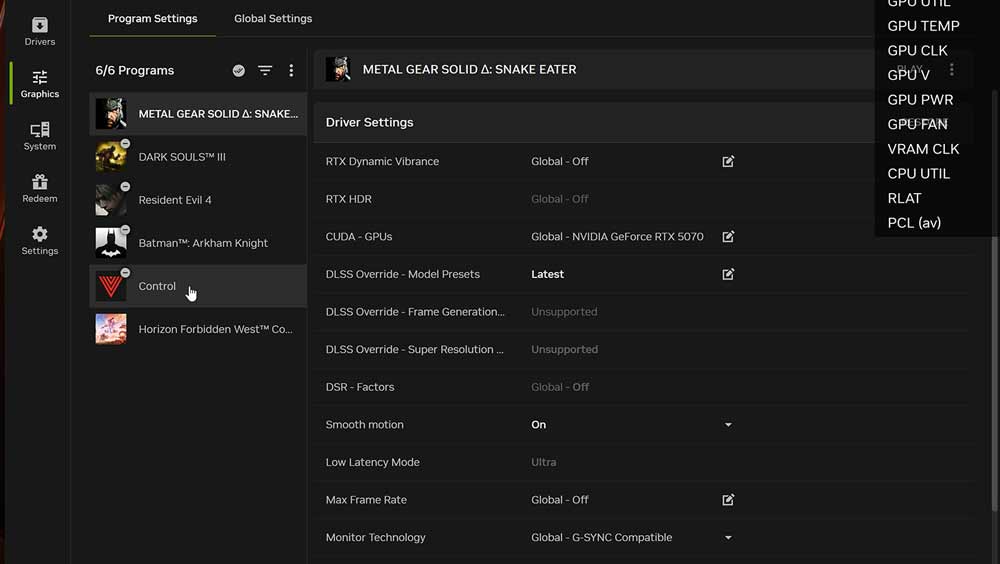
You can check its working using the Nvidia Performance Overlay, but frankly, I imagine it will be pretty easy to check visually as you’re running around.
FromSoftware games are notorious for being somewhat gimped on a technical level, and both Dark Souls 3 and Elden Ring are locked to 60FPS on PC. I also tested Smooth Motion Frames in Elden Ring, but chose to show Dark Souls 3 because it’s a little older and was curious about its behavior. I’m pleased to report, it runs perfectly using Smooth Motion Frames, 120fps lock.
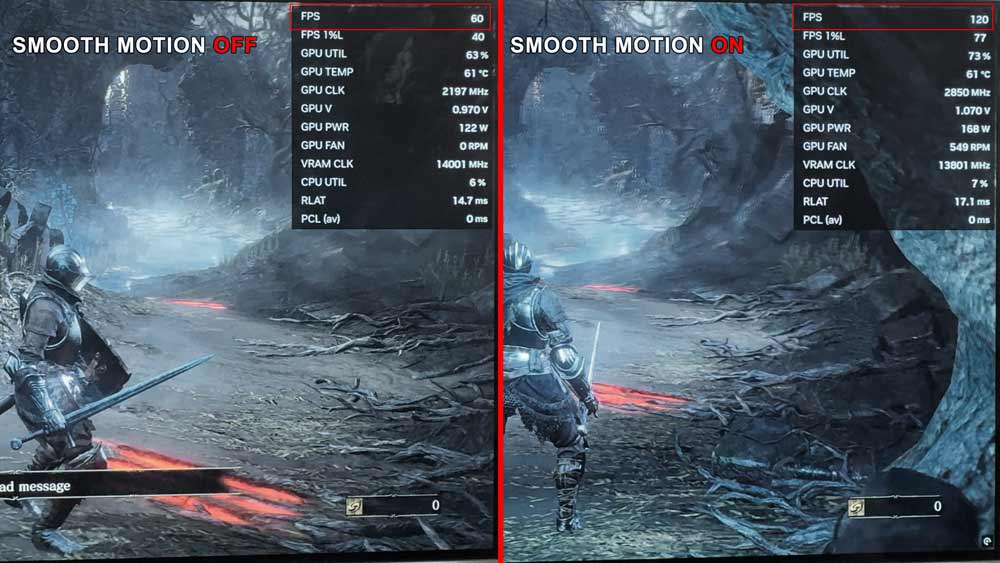
Dark Souls 3 isn’t particularly taxing on the GeForce RTX 5070 here; the card sits at around 60 percent GPU usage with a 4K output. This usage does slightly bump with Smooth Motion enabled. As a slight aside, because the GPU usage has increased and Tensor Cores are active, you’ll spot GPU wattage demands increase by over 50W, clocks skyrocketing several hundred MHz too.
Okay – but what about Metal Gear Solid Delta? Here I’m outputting to 4K output once again, leveraging DLSS in Performance mode, and setting the game’s visuals to Ultra for textures, but high for both shadows and lighting. This game is really taxing, so we can’t quite lock to 60FPS with the ultra settings across the board, unfortunately.
A slightly faster card, eg an RTX 5070 TI, an RTX 4080 Super etc, would easily achieve the 60FPS lock for Ultra, but Ultra/High is needed for the 5070. Technically, 50 plus is perfectly okay for Smooth Motion in MGS: Delta (I did try it), but sometimes, the game’s min FPS would drop a little too much (again, because the title is so heavy). So, personally, I’d suggest maintaining as close to a locked 60FPS as possible.
Back on track, getting MGS Delta running with Smooth Motion Frames is easy enough. Simply open up the Nvidia app, click on the game under the applications list, and enable Smooth Motion Frames. Oh, and while you’re there, ensure you leverage the latest version of the DLSS Model, too. And yep, that’s all you need to do to hit that 120fps target.
Also – totally pointless to add, but for funsies I’ll add that if you set the in-game frame rate to 30FPS (there’s a choice between 30 and 60), Smooth Motion will (of course), raise the frame rate to 60FPS. For games which are totally locked to 30FPS on PC, you could use Smooth Motion to get to 60 (or indeed, Lossless Scaler, which I’ll get to later in this article) but I can’t think of many 30FPS locked PC games off hand which would be DirectX 11 based, let alone DX12 or Vulkan.
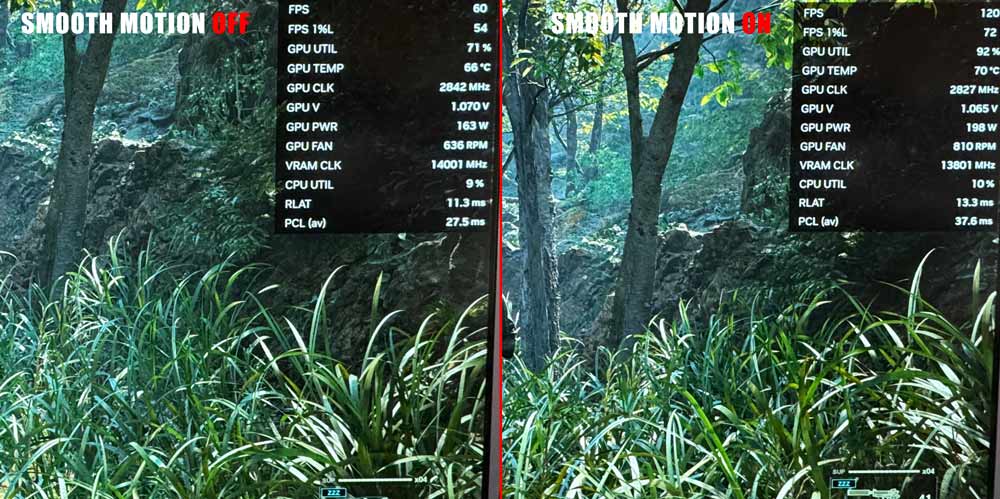
Now, remember – Smooth Motion Frames requires title *MUST* be DirectX 11, 12 or Vulkan-based; if not, you can instead jump to the Lossless Scaler section of the article below. But assuming the game is using one of those APIs, and the title is listed under the Nvidia App (if not, you can add it manually), and the option still isn’t there, you can use the Nvidia Profile Inspector to attempt to adjust driver behaviour.
Nvidia Profile Inspector is available for free, and to give you a really brief overview of how it works, Nvidia (along with other GPU driver vendors) will have their hardware behave differently based on the game you’re running and the PC configuration you’ve got. For example, certain games require ‘fixes’ Nvidia have incorporated in their driver, or some titles don’t play nicely with Resizable Bar technology (I covered enabling it for titles in another article here), but using NV Profile Inspector, you can override this behavior.
I would *HIGHLY* recommend *NOT* adjusting the default global profile, because this could lead to crashes or other problems with certain software. Instead, use the top left drop-down of NV Inspector to navigate to the game you want to adjust (as a hint, you can click within the menu and start typing rather than scrolling forever and a day).
Once you’ve found your game, scroll down to “Common” settings (alternatively, search for the setting in the relevant search box). You’ll see both “Enable” and Enabled APIs. Enable Smooth Motion Frames, and ensure the relevant APIs are selected (I’d recommend 007 Allow All). Again, if it might not work even with this NV Profile Trick, so if not (or the game doesn’t work with these APIs), you’ll need to switch to an alternate solution such as Lossless Scaling.
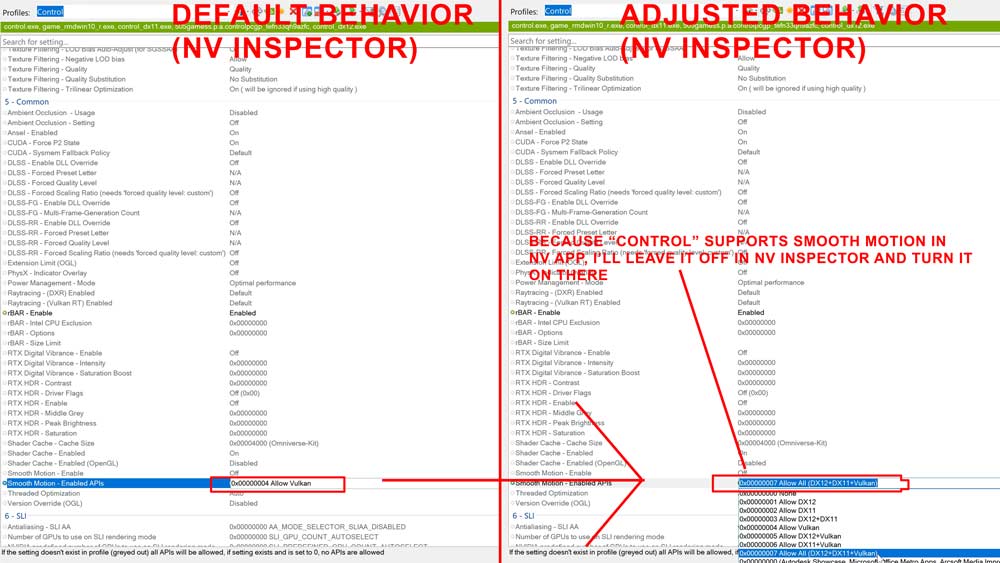
I’ll also mention that I’ve found a few games that are bugged, and one such game is Control. I’ve reported this to Nvidia, so with luck it’ll get fixed soon. But anyway, Control does work with Smooth Motion Frames enabled. It’s listed in the Nvidia App, so at first I was puzzled why it wasn’t working; a short investigation later, using Nvidia Profile Inspector, I found that the game was only running with the VULKAN profile, and since Control is a DX11/12 game, it didn’t work. Using NV Inspector, I switched the Smooth Motion – Enabled APIs to 007 Allow All (I left smooth motion’s enablement under the control of Nvidia App).
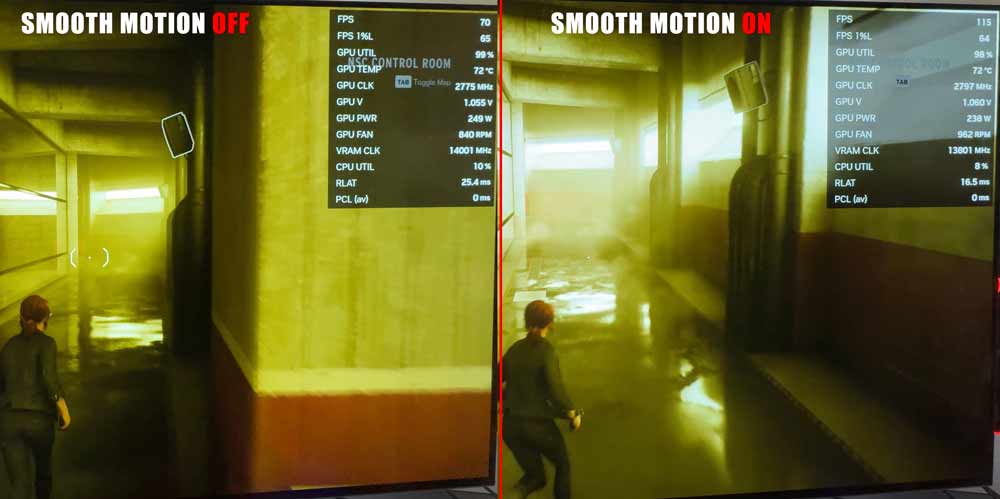
As for Control, again, targeting a 4K output, using DLSS and everything set to Ultra (and RT High), our Cyberpower RTX 5070 system generally hit mid 60s to 70s without Smooth Motion enabled, but with a flick of a button (well, okay, also using NV inspector as above) we were now in the low 100s. Control is very heavy, so enabling Smooth Motion with DLSS and everything else means that we don’t quite double our FPS, but the additional frames are most welcome.
Okay – so what about this whole Lossless Scaling thing then?
If you’re unfamiliar, you can purchase it off Steam for a few bucks (around 7 USD last time I looked), and it’s a cool little application which works with most games, and is super handy for older graphics cards which doesn’t support DLSS, lower-end iGPUs *OR* games which simply don’t play nicely with modern APIs.
The scaling options have a plethora of options, including FSR and their own scaling solutions, but I won’t cover these extensively here. In future content, I’ll deep-dive Lossless Scaling because there are so many options and settings, and I don’t want to risk this article becoming even more bloated than it already will be.
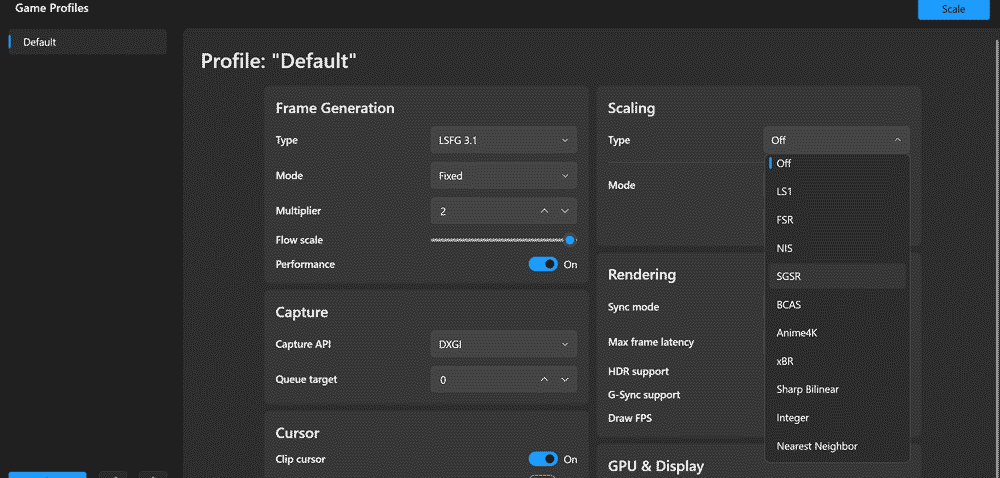
I’ll zero in on the frame generation options instead, where currently the latest version is 3.1 (you can choose from a dropdown menu). This gives you the ability to flick between Adaptive and Fixed; I opted to use Fixed for my testing in Resident Evil 4 and also MGS Delta, though you can also run both with Smooth Motion Frames instead, but I figure this is a nice comparison.
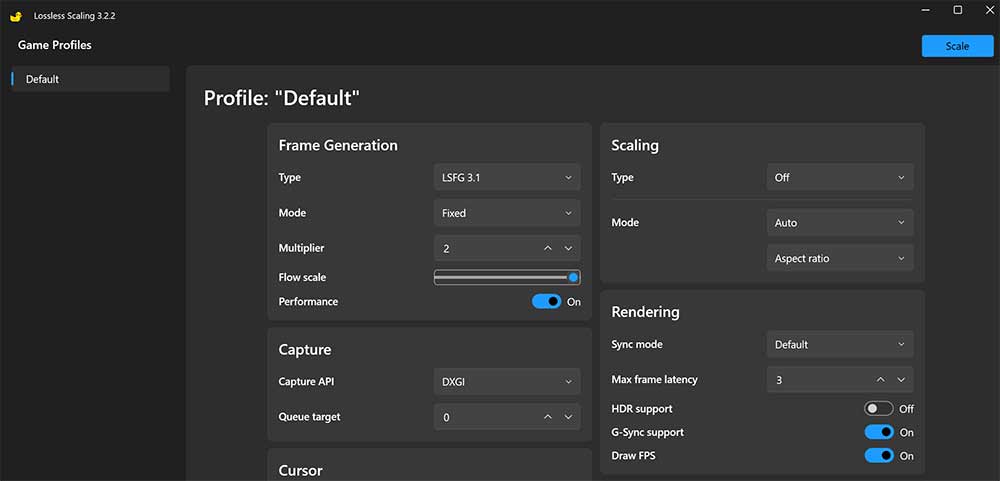
Unfortunately, your exact settings will vary based on your hardware setup (ie, more powerful GPUs can nudge flow scaling to focus on quality), and you also will probably want to tweak things by a game-by-game basis. Under the Capture API (below frame generation), there’s an important setting related to Queue Target; the ‘lower’ the setting, the fewer frames are held in the queue ahead of the generated one. The in-game menu gives a good explanation of what this does, but to provide a quick overview:
if you’re running a less demanding game, have lots of GPU resources to play with OR have a capped frame rate (ie, a game is locked without generation to say, 60FPS) you’re best to go with 0 or +1, if the game is very variable in performance and/or your GPU is really getting hit harder, bolstering this number is the best solution.
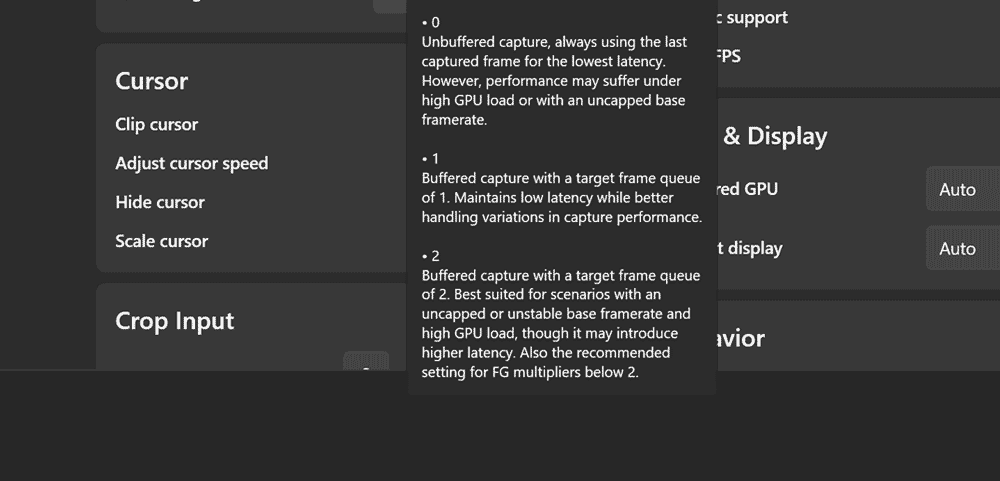
In the case of MGS Delta for example, you could also crank to higher Frame Gen multipliers, ie; instead of 60FPS to 120, you could push to 180FPS using Lossless Scaling. This is another cool feature that it has over Smooth Motion, because currently Smooth Motion Frames only inserts a single generated frame. DLSS Frame Generation (assuming you’re running an RTX 50 card, anyway) is able to insert up to 3 frames.
What’s Better – Smooth Motion Frames or Lossless Scaling?
Well, without a question, Smooth Motion Frames is easier, particularly if the application is natively supported (eg, MGS Delta or Dark Souls 3, and a metric ton of other games). Simply open the Nvidia App, turn on the feature, and… that’s it. Lossless Scaling isn’t complicated, but it does require being open in the background and a bit more fiddling around to find the best settings (which can be great for extra control, or more generated frames), but it’s not quite set and forget.
Smooth Motion Frames also doesn’t tend to break performance overlays, capture and other such things, which, for me anyway, behave somewhat dicey with Lossless Scaling. You can certainly bypass the problems, but again, it’s just a bit more effort.
That said, Smooth Motion Frames has its own limitations, such as a requirement for the title to use DX11/12/Vulkan. Almost all modern games are fine of course, but if you’re playing an older game (especially many older indie titles which leveraged DX9) and you want to generate more frames, then you’re left hanging with Nvidia’s solution.
Another fact: Smooth Motion Frames are limited to RTX 40/50 owners, but Lossless Scaling works on older Nvidia GPUs, RTX 20/30, and heck even older still such as Nvidia’s Pascal architecture. That’s to say nothing of other vendors such as AMD’s Radeon GPUs, though AMD does have AMD Fluid Motion Frames, which essentially acts in a similar manner to Smooth Motion from Nvidia, and also a driver toggle (speaking generally).





